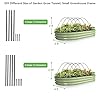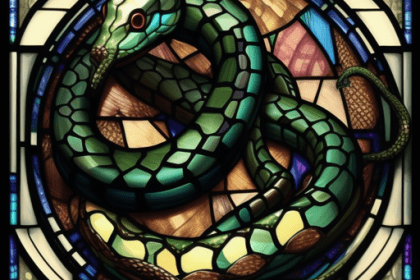If you are like me and have to use Elementor for WordPress and have been working on a section which keeps looking incorrect when using responsive I have a simple tip that can help.
This issue I was having was the first time I moved WordPress from one site to another (stagging domain to final domain) the URL changed completely and I had already updated the exported database with all the new URLs (at least I thought I had – that is a topic for another day).
Auto Amazon Links: Could not resolve the given unit type, . Please be sure to update the auto-insert definition if you have deleted the unit.
After moving the Elementor – WordPress site over everything looked off and there were missing colors, images, incorrect spacing, buttons gone wrong – you name it and I saw it.
So, to get to the solution of how to fix padding or spacing gone wrong, the best and easiest thing to do is to go to the Elementor plugin > Tools (shown below).
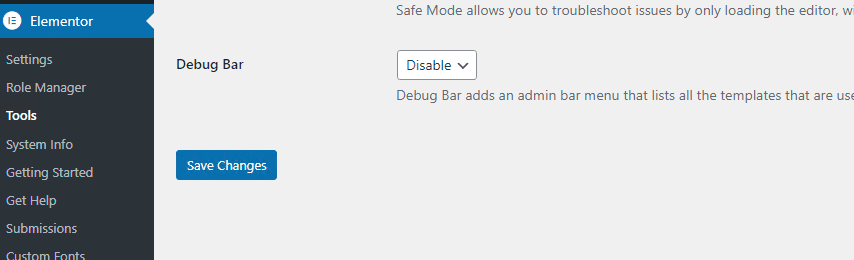
In the Tools section you will see 2 very VERY VERY important sections, these are:
- Regenerate CSS & Data
- Sync Librarys
If you are having issues with Elementor templates, moving an Elementor WordPress site, or have other issues with padding elements and other miscellaneous issues, I would recommend going here first and then seeing if you were able to get your site to look correctly on Desktop, Tablet, or Mobile.
First, click Regenerate Files & Data

Secondly, click Sync Library

Thirdly, go incognito or private on a browser and check your domain!
This is a before and after of an issue I was having. I had created and recreated and recreated the template to go inside a slider. It would work, but any changes to the template looked bad in the slider and live on the site.
I thought, ah-ha, and tried what I mentioned above. The site was back to the way it was originally designed.
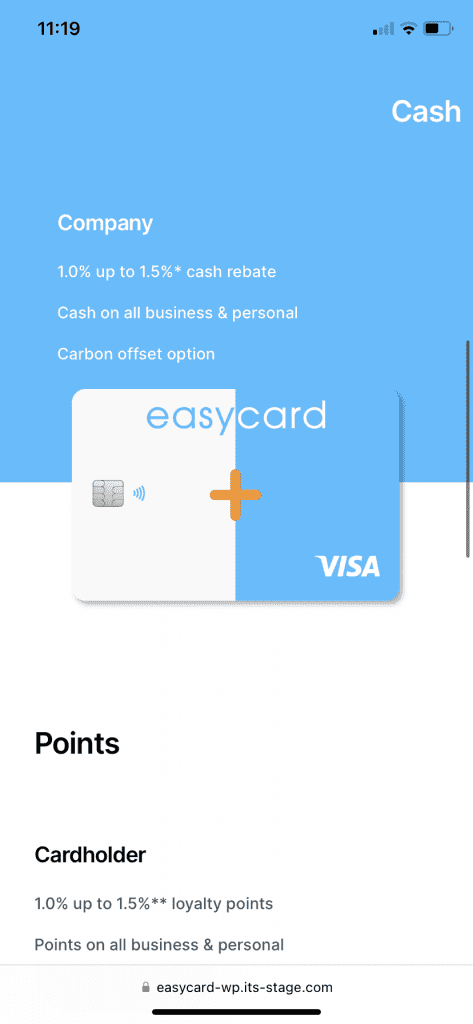
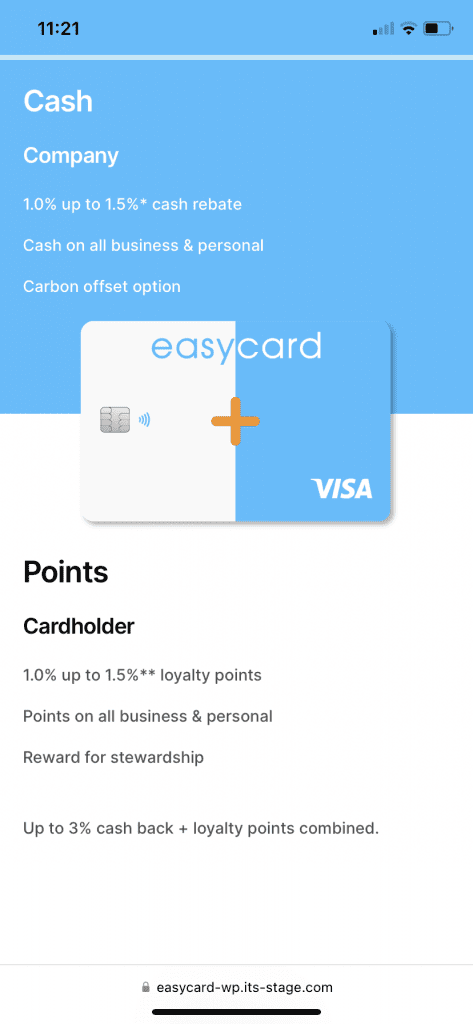
I hope this helps you and your web development trials.
Good luck out there!
Auto Amazon Links: Could not resolve the given unit type, . Please be sure to update the auto-insert definition if you have deleted the unit.
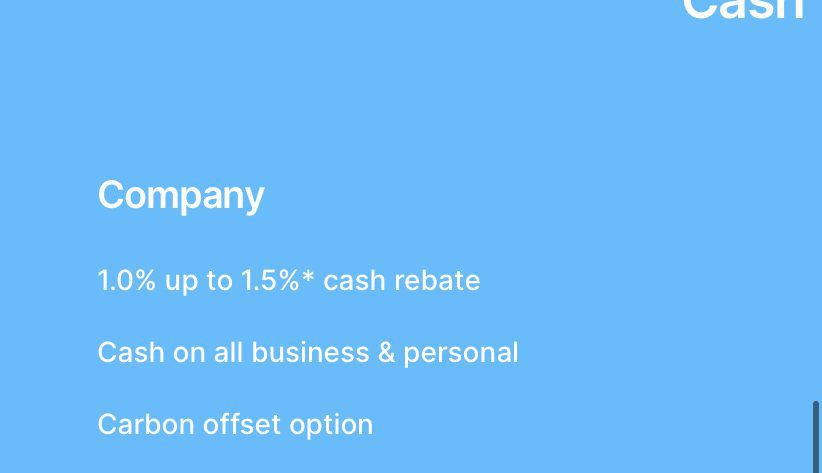


















![[High Quality] - The Bamboo stakes are made of high quality natural bamboo.It’s very strong and durable,great for plant support!Each stakes is inspected manually to ensure quality. [Multipurpose Use] - Perfect for indoor and outdoor plants.It's great...](https://m.media-amazon.com/images/I/51zEDOHJvML._SL160_.jpg)